GoFAST: Known Issues
Caution
If you do not find an answer to your questions below and you have a GoFAST Enterprise subscription, it is important (after checking that you follow the prerequisites) that you provide the CEO-Vision support with the type (Windows, Mac, Linux) and version of the operating system, type and version of the browser, if necessary version of the office suite (MS-Office, LibreOffice,… ). You can also visit the forums: https://community.ceo-vision.com
Caution
GoFAST prohibits the use of non-secure protocols such as SSL, TLS1. 0 and TLS1. 1. This may cause the connection denial in MS-Office and Network Drive on Windows 7 (not supported by CEO-Vision) to which the security fixes would not have been applied (see https://community.ceo-vision.com/topic/83/erreur-interne-du-chargement-des-biblioth%C3%A8ques-ssl-office2010-windows7-utilise-des-protocoles-non-s%C3%A9curis%C3%A9s).
Microsoft Office Issues
Find your version of Office
If the problem concerns an application of the MS-Office suite, it is important to know its version and whether the updates are automatically installed. The version can be found at “About Excel”, here version 1801
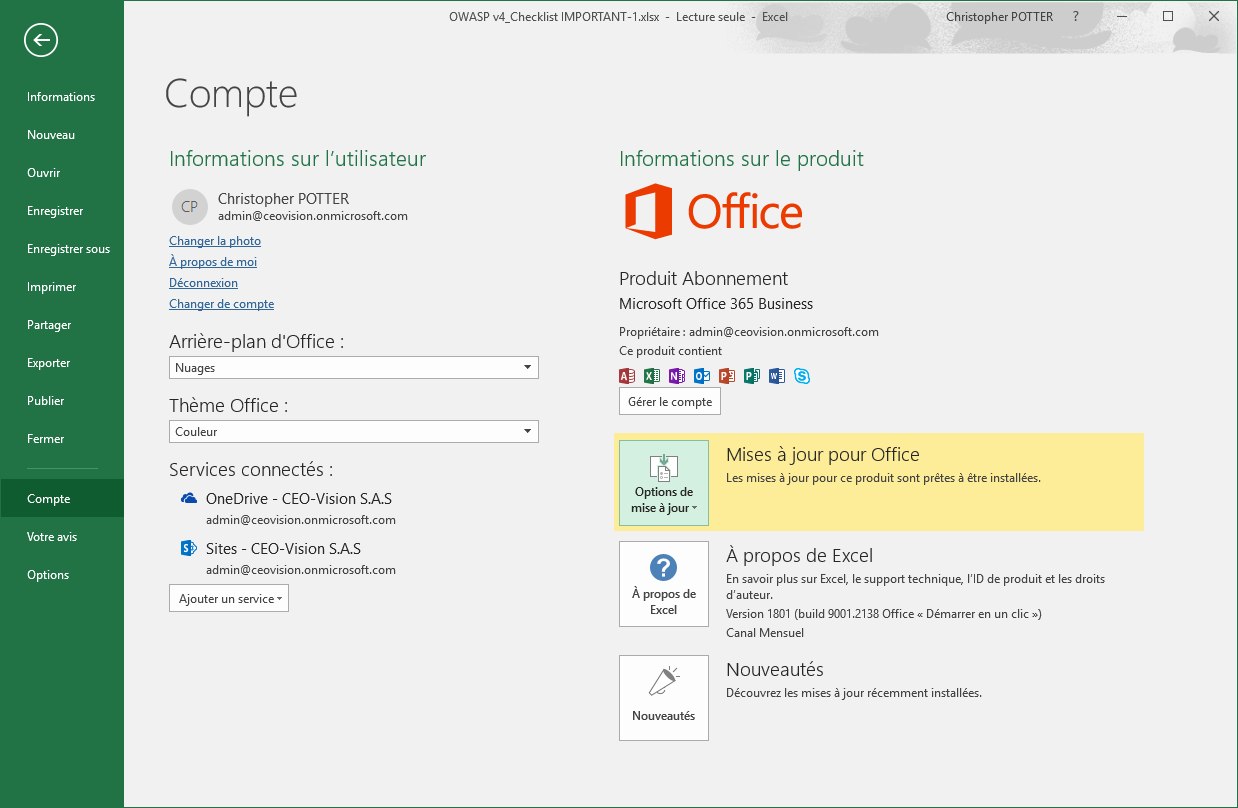
Message “Could not connect to: … . Please check that the web address you are using is correct”
MS-Office does not support paths longer than 240 characters. For example, please
reduce the file name
or use LibreOffice or OnlyOffice
If the problem persists, try clearing the cache in your Microsoft Office Download Center
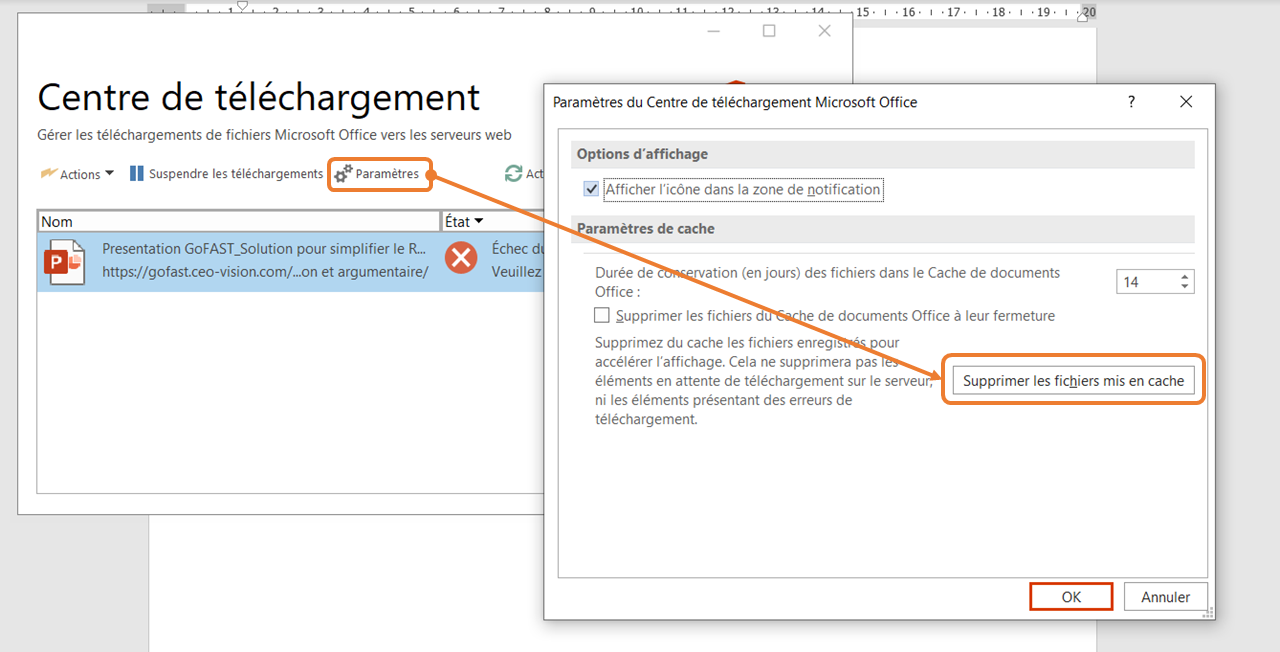
“Download Failed” message: Unable to save file in Microsoft Office after online editing
When editing an Office file online, it may happen that at the time of saving, a message indicates that the file is read-only and cannot be saved.
This problem is often the result of a malfunction of the “Office Download Center”. This center is designed to avoid losing its work in the event of a disconnection from the remote server (here: GoFAST). However, it sometimes blocks the files’s sending. These blocked files are listed in the download center.
Two solutions are proposed here to correct the problem:
1/ Instead of “Save”, go to “Save As”, then click on “Recent” and finally select the folder where your file is located. Save your version by overwriting the file that is on the server.
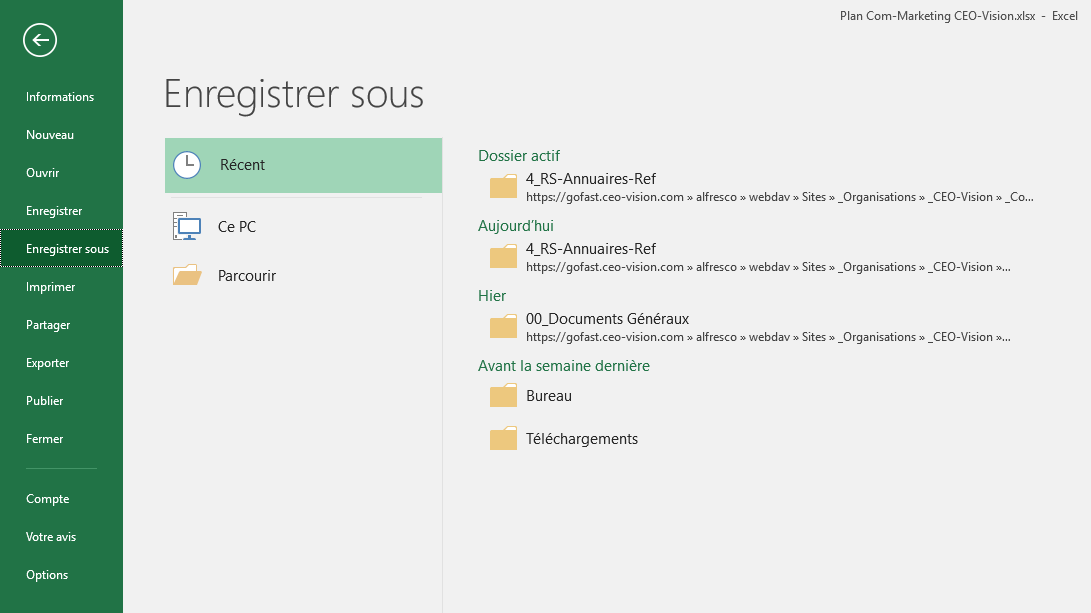
If Office tells you that the registration could not be completed, follow the steps below.
2/ The Microsoft Office Download Center sometimes blocks the download of a file and this blocks all subsequent files. In this case, open the Office Download Center (orange icon in the taskbar) and clear the list (see screenshots):
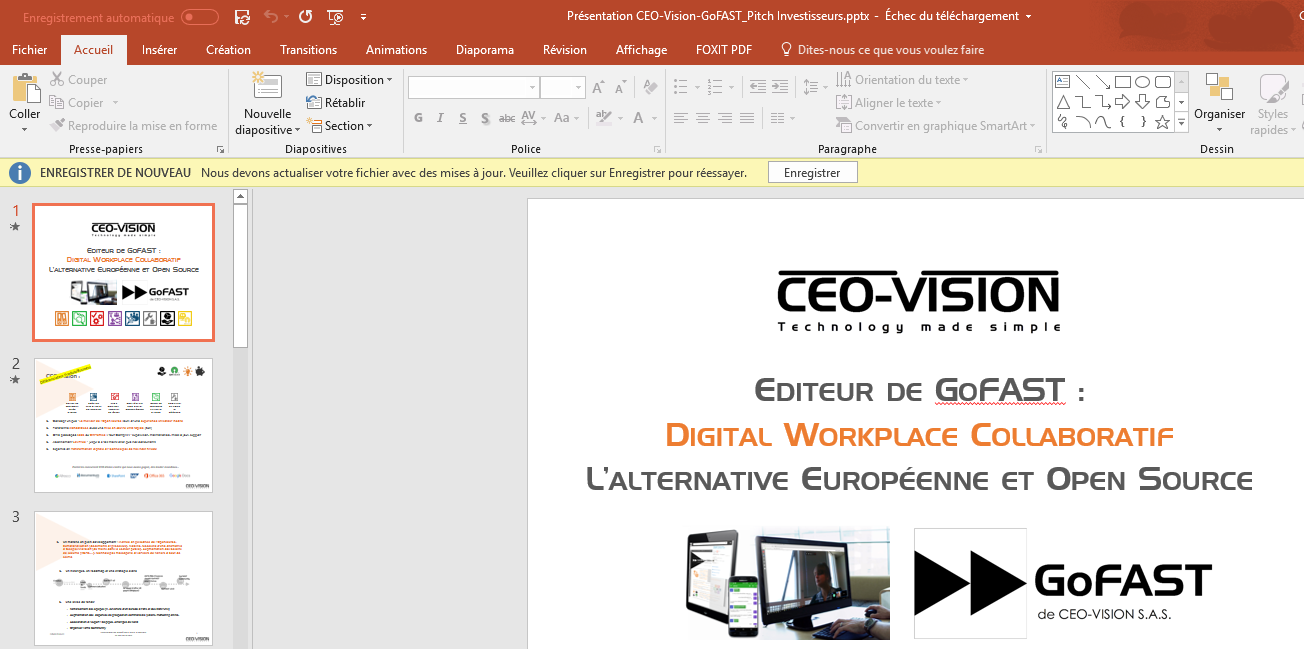
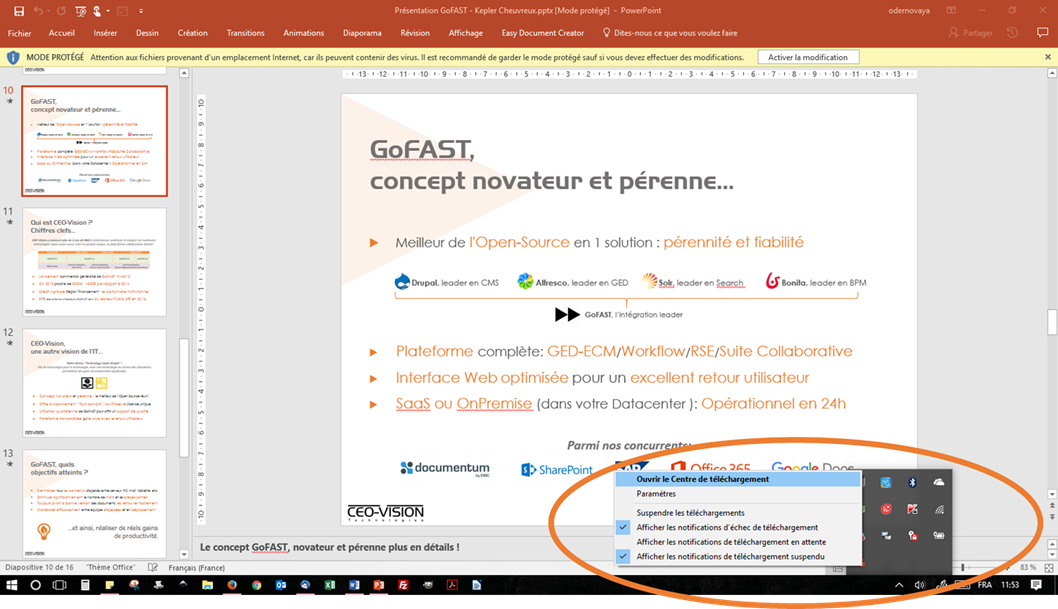
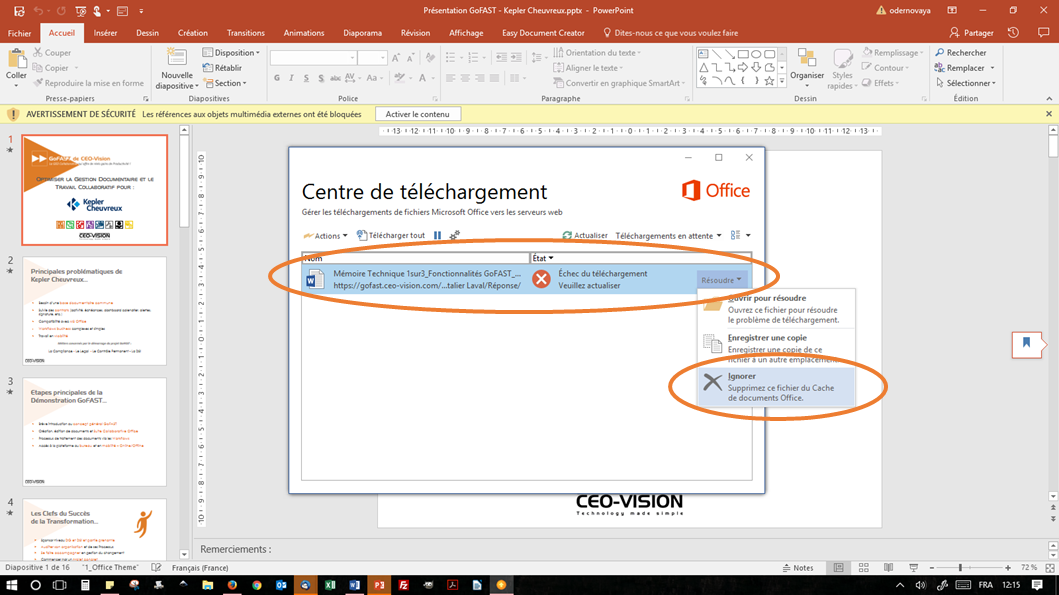
1/ If you upload (download) the blocked versions in the list, you overwrite the version that is on GoFAST with a version that may be obsolete. Beware of the update dates on GoFAST (history/version of documents).
Note
overwriting a file with a new version is reversible because everything is versioned automatically with GoFAST and you can recover old versions with one click.
2/ If you delete/empty the document list in this Office download center, it is advisable to check that you have the final version of the file on your PC. If you have never saved your file to your PC, click “Save a Copy” on the latest version in the Office Download Center.
Once the blocked files have been deleted:
1/ Your file is opened in editing from GoFAST and you can go back to the document in Office (Word, Excel… ) and click on “Save”. The file is then uploaded to GoFAST.
2/ The file is on your PC (e. g. Desktop) and you can drag and drop it from your PC to GoFAST, on the document page (top right corner, dotted area).
“Protected Mode” of MS Office with the message “Beware of files from an Internet location”
When a file is opened with the MS Office application from a location on GoFAST, a configuration of Office means that the file is sometimes opened as “read-only” for security reasons.
If the Office configuration is in this “Protected Mode”, when a document is opened, the following message will be displayed: “Beware of files from an Internet location, as they may contain viruses”.
This standard behavior of MS Office is seen not as a security feature, but as a constraint in the use of GoFAST.
To avoid this message and open directly in “edit” mode:
1/ Go to the appropriate configuration:
Go to “Options”: File / Option / Privacy Management Centre / Privacy Management Centre Setting / Approved Locations
OR, click on “Protected Mode Settings” in : File / Information
2/ Once in the settings of the “Confidentiality Management Center”, tab “Approved Locations”:
Be careful to check “Allow approved locations on my network”
Click on “Add new location” and paste the URL of your GoFAST with at the end of the URL “/alfresco/webdav” (ex: https://gofast.ceo-vision.com/alfresco/webdav/)
Be careful to check “Subfolders of this location are also approved” so that MS Office allows all user-accessible locations on GoFAST.
Microsoft File Explorer Problem
Note
Microsoft File Explorer works more or less well depending on the versions of Windows. If you experience persistent problems we recommend installing a tier software such as Cyberduck https://cyberduck.io . However, in this case it’s not possible from Windows applications to do ‘Open From’ or ‘Save As’ by specifying a GoFAST location.
Message “Could not save the file because its size exceeds the allowed size” (0x800700DF)
The Windows message comes from a limitation imposed by the Windows system, which prevents the transfer of large files by Webdav. See the patch on the Microsoft website: https://support.microsoft.com/fr-fr/help/900900/folder-copy-error-message-when-downloading-a-file-that-is-larger-than
“Network Error” Message with Windows Explorer (0x80070035)
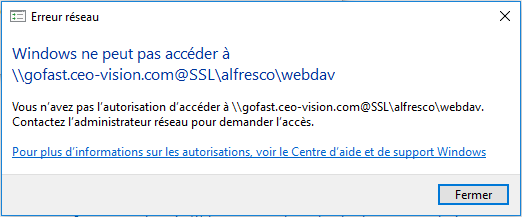
In case of "Windows cannot access ...", check that the webclient service is started.
The detail of error 0x80070035: ``”Network path not found”`
Message “File size exceeds allowed … ” (0x800700DF)
If the copied file is larger than 50MB, Microsoft displays an error message such as “Error 0x800700DF: File size exceeds allowed limit and cannot be saved.”.
To avoid this message:
request a change to the registry as proposed by Microsoft: https://support.microsoft.com/fr-fr/help/900900/folder-copy-error-message-when-downloading-a-file-that-is-larger-than
use GoFAST File Browser
use a non-Microsoft file explorer (e.g. CyberDuck)
Note that the same problem exists if you try to read a file larger than 50MB. In this case the message is: “Unable to read Please try again. If the problem persists, go to https://support.microsoft.com for help.” (0x80004005)
Insufficient disk space to a Webdav player on Windows
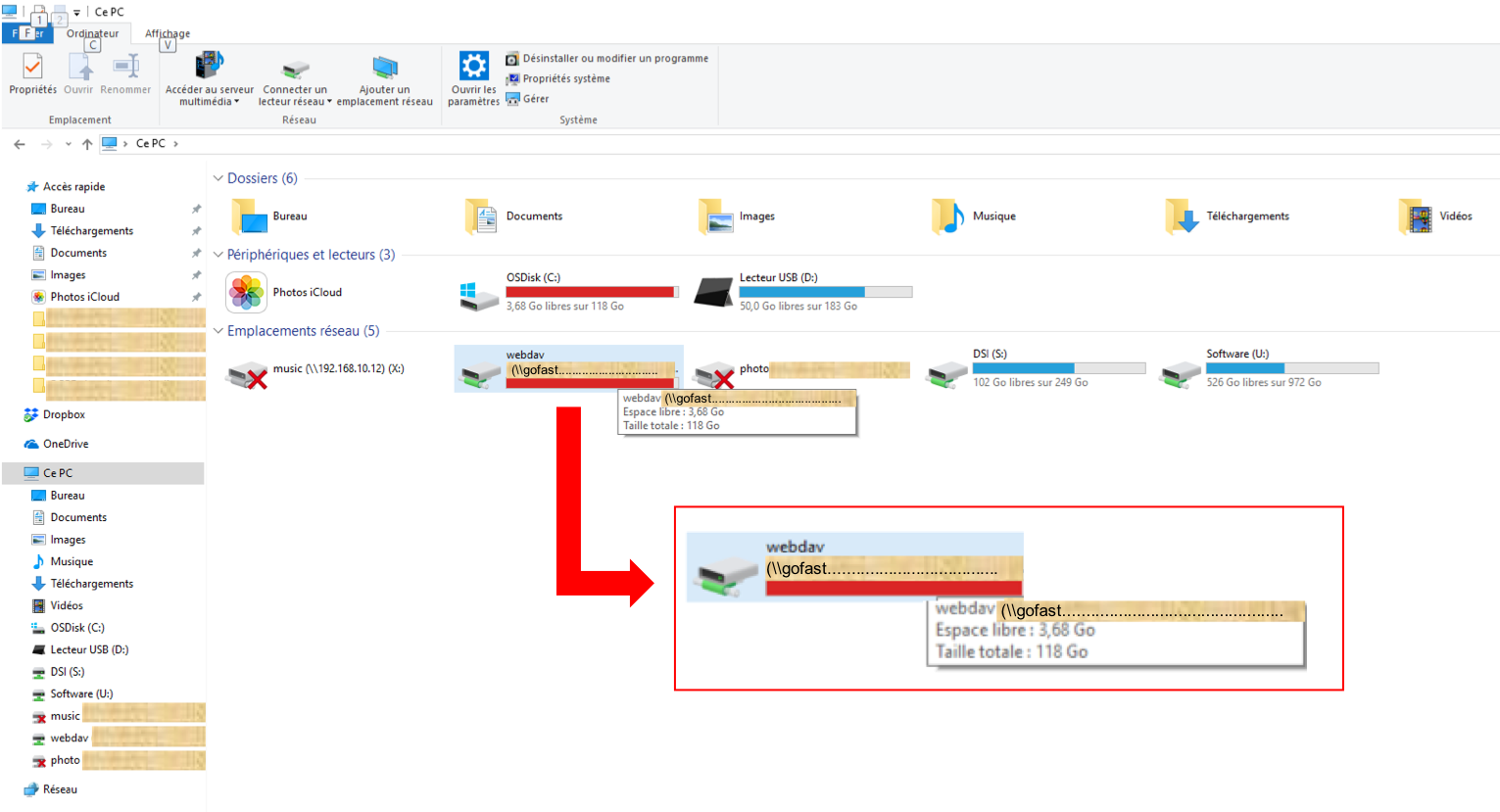
When Windows displays that you are running out of disk space, there is actually, no worry to have.
It’s a Windows bug. Indeed, since Windows is not able to recover the space available by Webdav, it relies on the disk space of the computer.
So if you do not have enough disk space on your computer, Windows will indicate that there is not enough disk space on the server, whereas there is.
So, if you need to add documents on your server, you need to make space on your local disk, there is no other choice to work around this Windows bug (or use another way than the Windows Webdav player: for example, the platform’s built-in file explorer)
Specifically, if you want to deposit a 2 GB file on GoFAST in Webdav, you need to make sure you have at least 2 GB free on your PC to work around this Windows bug.
Cannot edit PDF content online with Acrobat Reader (v18)
Make sure that Acrobat Reader is already closed before starting online editing. This problem does not exist with FoxitReader
Meeting Issues
Caution
Meeting requires up-to-date and functional hardware (PC and local network infrastructure and internet). Specific network configurations are required. Check this with your administrator.
Note
The use of 4G allows to have better speeds and less port filtering than the use of a simple ADSL. We found that using the same browser for all participants could significantly increase quality, especially with FIREFOX v60+
“No audio/video for other participants”
Check with your network administrator that the filtering rules have been applied correctly. It is possible to work around this type of problem temporarily by using a 4G connection.
“Unfortunately, something went wrong” / “A problem has arisen”
Check that the resources of your PC are not saturated (Processor, Network), by pressing CTRL+ALT+SUP and then “Task Manager” and that your PC is powerful enough.
If this happens at the very beginning of the webconference, refresh the page or click F5
No meeting on Safari
Safari’s support for the WebRTC protocol used by the Jitsi-Meet web conferencing component is quite recent and does not work fully. We recommend using Chrome for Mac possibly the Temasys plugin (not supported)
IE11: “You are using an incompatible IE’s version”
This case indicates that IE11 is in compatibility mode (and thus works like IE7/8/9/10 depending on what is chosen, see screenshot).
Nb: Often it is a decision to keep compatibility with older applications that do not work with a newer version of IE (yet the only ones receiving security fixes since Microsoft abandoned IE in favor of Edge)
To change this mode, click on the notched wheel, “Developer Tools” and change “User Agent String” to IE11 instead of IE10 (here on the screenshot)
Collaborative Chat Problem - Live Messaging
Empty and Offline Chat Window
In some cases, it may happen that the right side block dedicated to the Collaborative Chat, remains empty. As below :
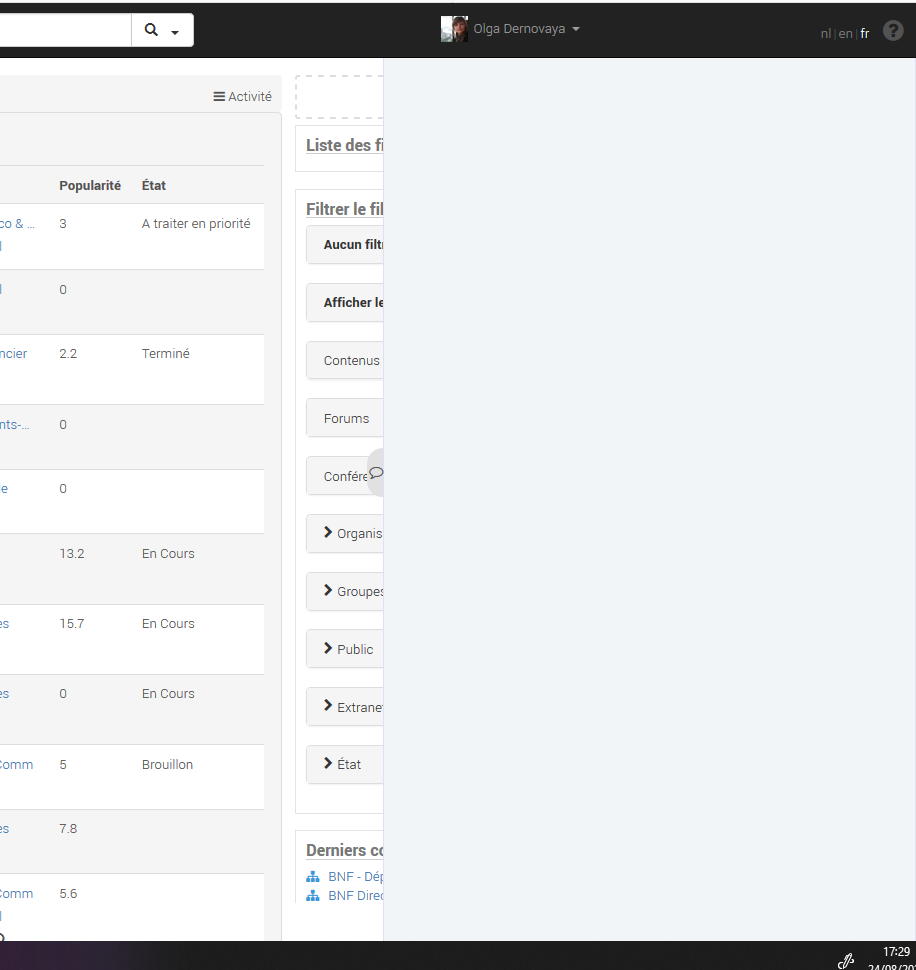
Note
This happens when the web browser fails to connect the user to the Chat server due to the presence of several tabs pointing to GoFAST. For example, if you have 3 tabs open to the platform in your Firefox browser.
- How to solve the problem :
Close all open tabs on GoFAST except 1
Reload the page, preferably by pressing ‘Ctrl+F5’ or ‘Fn+F5’ (depends on your PC)
The Chat tab will reconnect, then you can reopen your other GoFAST tabs (those previously closed).
Previewing Issue
No Video Streaming
The advantage of streaming video is that you can watch a video stream directly in the browser (GoFAST) without having to download it. Without a plugin, this depends on the browser and video format.
Format |
MP4 |
WMV |
FLV |
AVI |
OGV |
|---|---|---|---|---|---|
Firefox |
Yes |
No |
No |
No |
No |
Chrome |
Yes |
No |
No |
No |
No |
IE11 |
No |
No |
No |
No |
No |
Safari |
Yes |
No |
No |
No |
No |
Edge | YES | NO | NO | NO | NO |
|||||